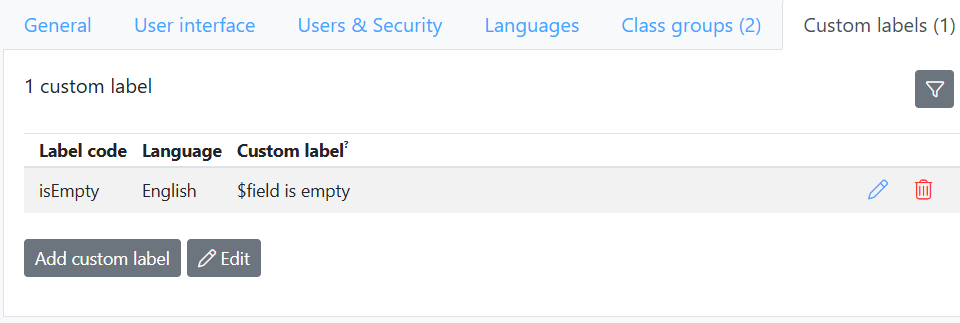How to change standard messages and labels
When running your application, you will encounter many standard messages and labels.
Since these messages need to be translated to support multiple languages, they share a unique 'label code'. For example the text on the 'save' button is 'Save'. The label code for this message is save. If you want to display a different text, go to the blueprint properties, open the tab "custom labels". Here you can select the label code of your choice and enter the alternative for any of your languages.
Message placeholders
Some message contain placeholders. This is best illustrated by an example. For instance label code isEmpty is used when a required field contains no data in a submit. The my label text is: "$field is empty". The system replaces $field with the name of the required field so the final message may read: "Last name is empty". You should use these placeholders in you own messages.
Label code documentation
Here is a list of label codes. If you cannot find the label code you are looking for, please contact CrossmarX. Also, if you notice a translation is missing, please report this to CrossmarX as well.