Developing an application
The CrossmarX studio is the main portal to your applications. Here, you can start new applications, and access the environment for development, testing and running your applications. All documentation about the platform can also be found here.
Different server types will be used during development. The natural first step is to start on the development server:
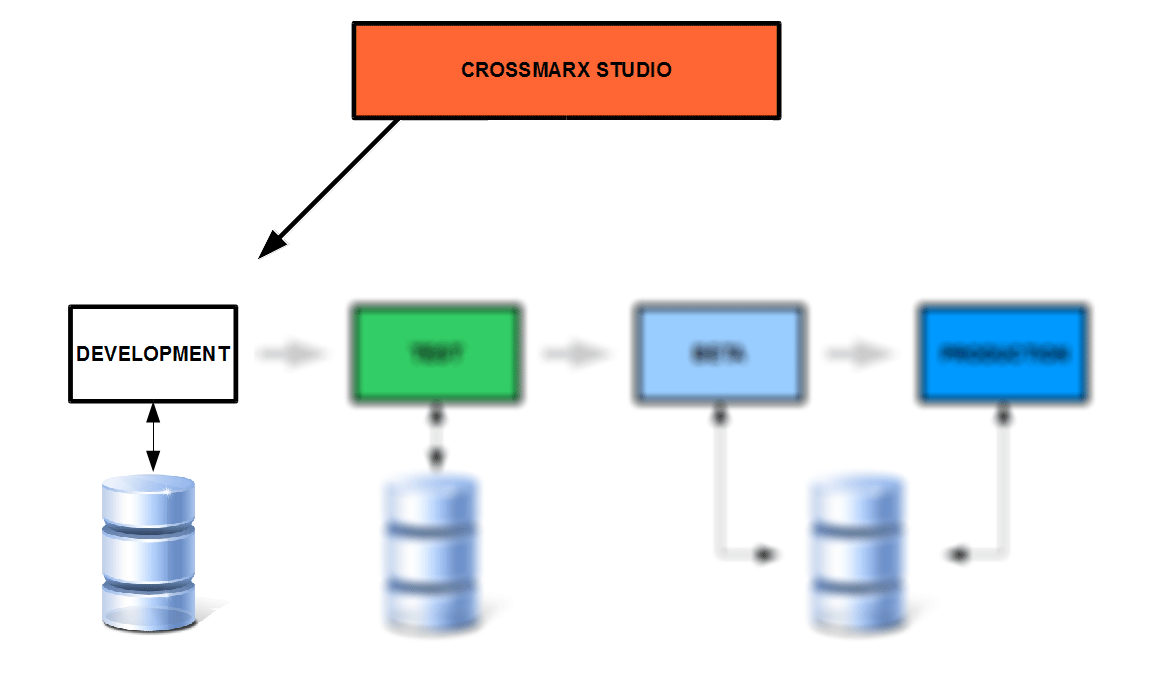
Each application can be accessed in two ways:
- The Application itself
This is the application as experienced by an end-user. - The backstage
This is where the definitions, logic and files for the application will be created and edited. To find out more, read about the blueprint of your application.
A preferable way of working is to open the backstage in one window (or tab) and the Application in another one. Both windows can be logged in to the same session.
The Application
When accessing an application for the first time during a session, the developer will be logged in as an anonymous user, but different user roles can be assumed by the developer to make sure that each type of end-user experiences your application as intended.The developer can access the end-user view of the application from the backstage.
Backstage
Below a screenshot of the backstage menu is shown (black background). Underneath it is the toolbar (gray background).

Menu Definition contains everything about the definition of your application. The definition is contains four subcategories such as: the blueprint, user interface, resources and the configuration. The blueprint contains the classes, lookup lists, actions, users, triggers, filters and validations. The user interface contains the menu structure, layouts, forms, dashboard and custom urls. The resources contain the resource files, macros, methods and modules. The configuration contains queries, jobs, and imports. A good way to quickly get started with application development is to read about the blueprint.
Menu Deployment holds various tools to check the health of your application, check it's performance, synchronize data and (re)load your blueprint.
Menu Database has all the functionanilty you need to maintain your database integrity, do exports, et cetera.
Menu History contains all functions to review previous actions on your application.
Menu Monitor holds various tools to view the current status of your application.
Menu Session may be used to alter your (private) session settings such as your language, user, turning the (debug) explanations on or off, etc.
And finally, menu Login contains all options to login/logout the application.
TIP: The backstage is accessible through the following URL: yourApplicationURL/engine/admin

